It is important to make sure your OpenType layout features work the way they are designed. The more OpenType layout features you add to a font, the more complex and frustrating it becomes when you notice something in a line of text is not displayed correctly. It can take a lot of time to find and fix such problems. Without proper tools, it is like looking for a needle in a haystack.
If you need to debug your OpenType layout features, the proofing window comes to the rescue.
It uses the preview text and selected script, language, and features as defined in the OpenType Designer window, but the proofing window allows you to see exactly what features, lookups, and specific items have been applied to turn your original input string into the visual appearance as shown in the preview area.
The top toolbar contains several buttons that allow you to process the OpenType layout features step-by-step. The intermediate result is shown in the preview area at the bottom of the window.
Restart brings you to the beginning of the processing and Complete shows you the final result.
To zoom into a specific part of the output text, click and drag a rectangle within the Proofing preview area. This will filter only relevant OpenType layout features for the selection. You can add more to the selection by dragging another rectangle while holding down the Shift key.
Within the tree view, you can click an item, and it will be shown within the OpenType Designer window. This interactive proofing greatly speeds up the process of understanding how OpenType features work together.
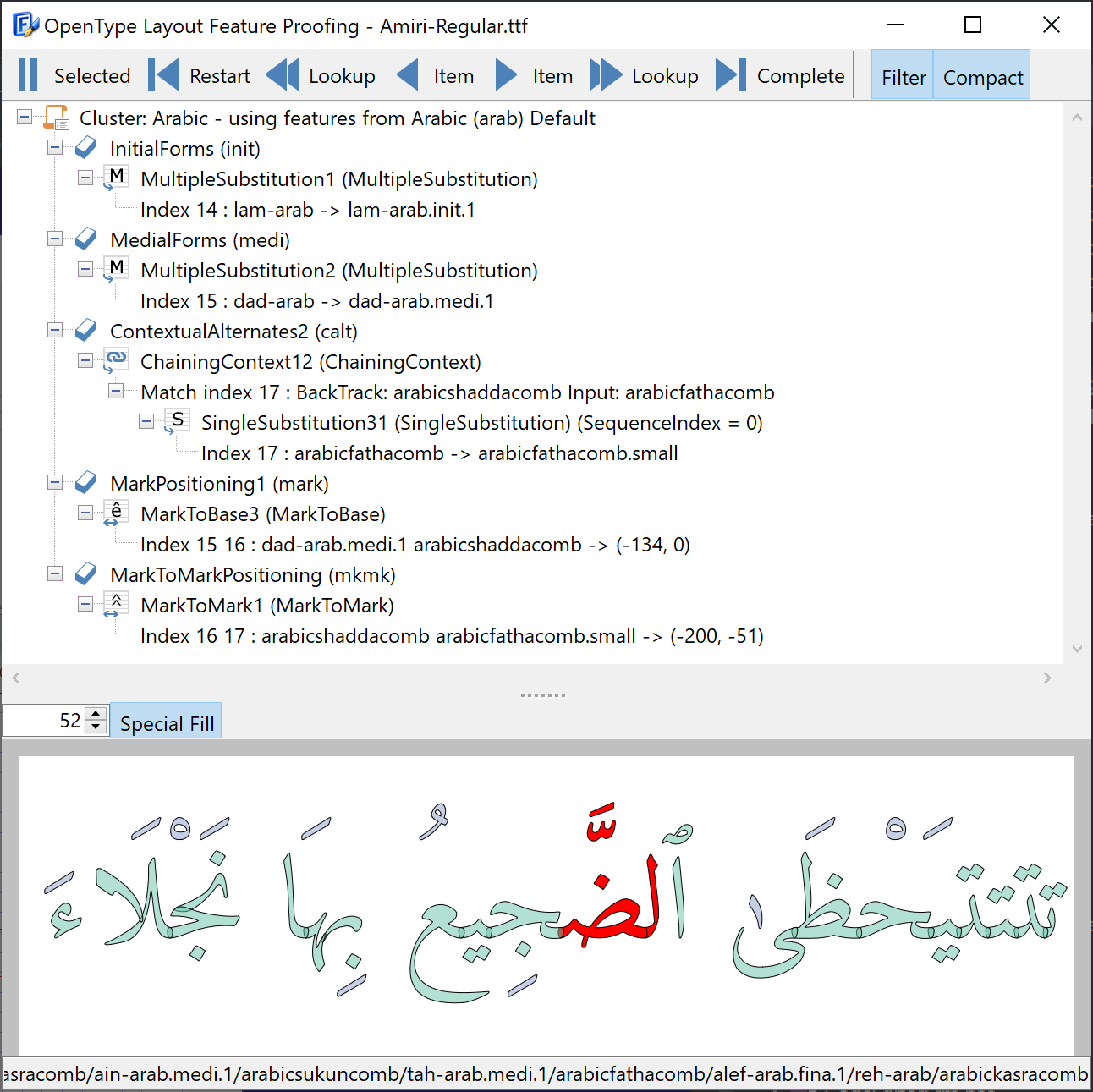
In the font shown in the above screenshot, there are 33 features with 285 lookups, and totals over 24000 lines of OpenType feature code. This proofing feature allows you to only focus on those items relevant for a piece of text.
Note: the preview within FontCreator relies on the internal Shaping Engine which currently supports many but not all scripts. If you are in need of improvements, do let us know!