The Free Draw tool can be used to manually draw lines that can be converted into contours. To enter Free Draw mode select Free Draw Contours from the Insert menu, or select the Free Draw tool from the Drawing Toolbar.
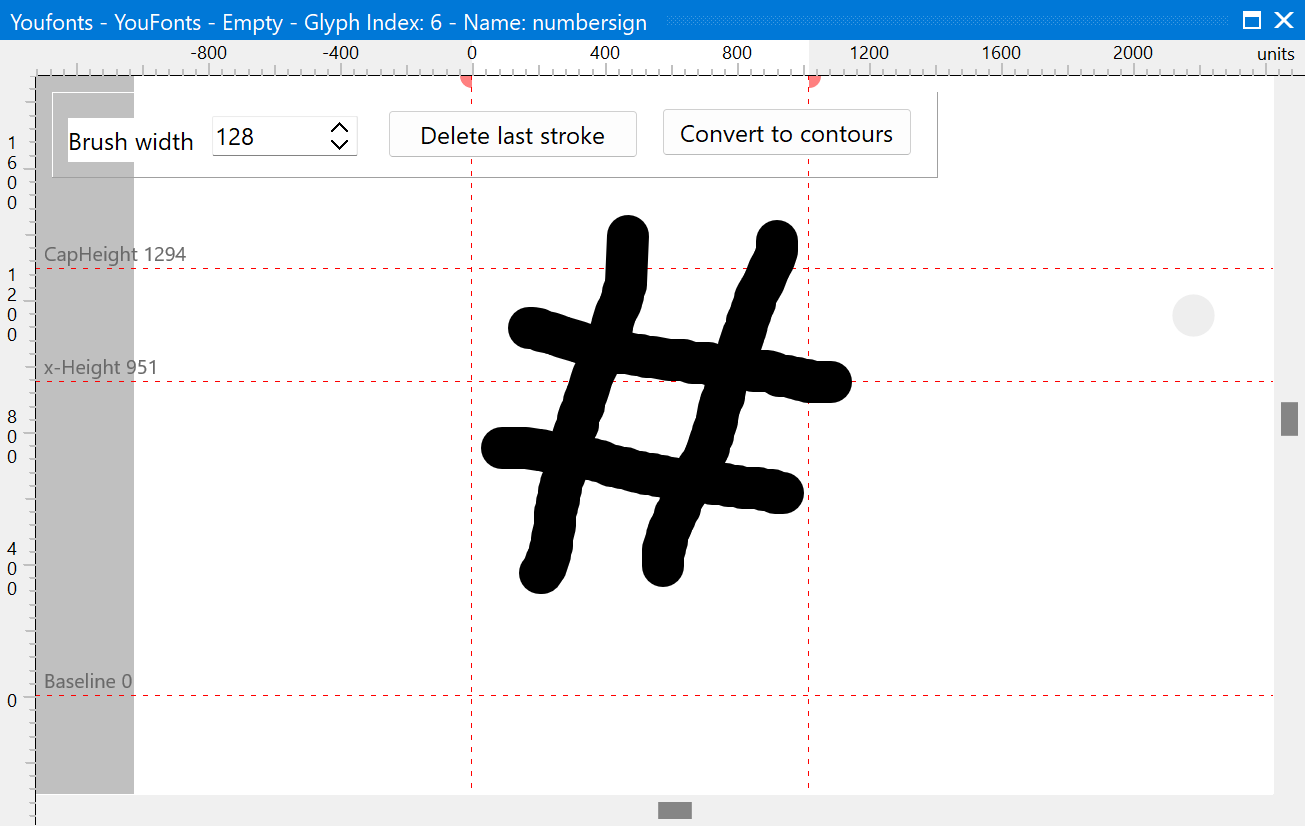
When the Free Draw tool is active, the Free Draw tool bar will be visible. On this tool bar you can set the Brush width, delete the last stroke or convert the drawn lines into contours.
To draw straight horizontal or vertical lines you can hold down the Shift key while drawing.
To erase part of the drawing, you can use the right mouse button as an eraser tool.
When you’re satisfied, click on “Convert to contours” to add the contour to the currently displayed glyph (contours cannot be added to composite glyphs). To cancel, just close the Free Draw dialogue with the close button.
The new contour will not be joined to existing contours, even if it was drawn crossing them.