The Font Properties panel contains several tabs, containing most of the font settings, like version, units per em, names, font metrics, and also information that is required for variable fonts, like axes, masters, and named instances.
General and legal information and character coverage about the font is found on the Font tab (in the Font Properties panel). On the Font menu, click Properties, and then click the Font tab.
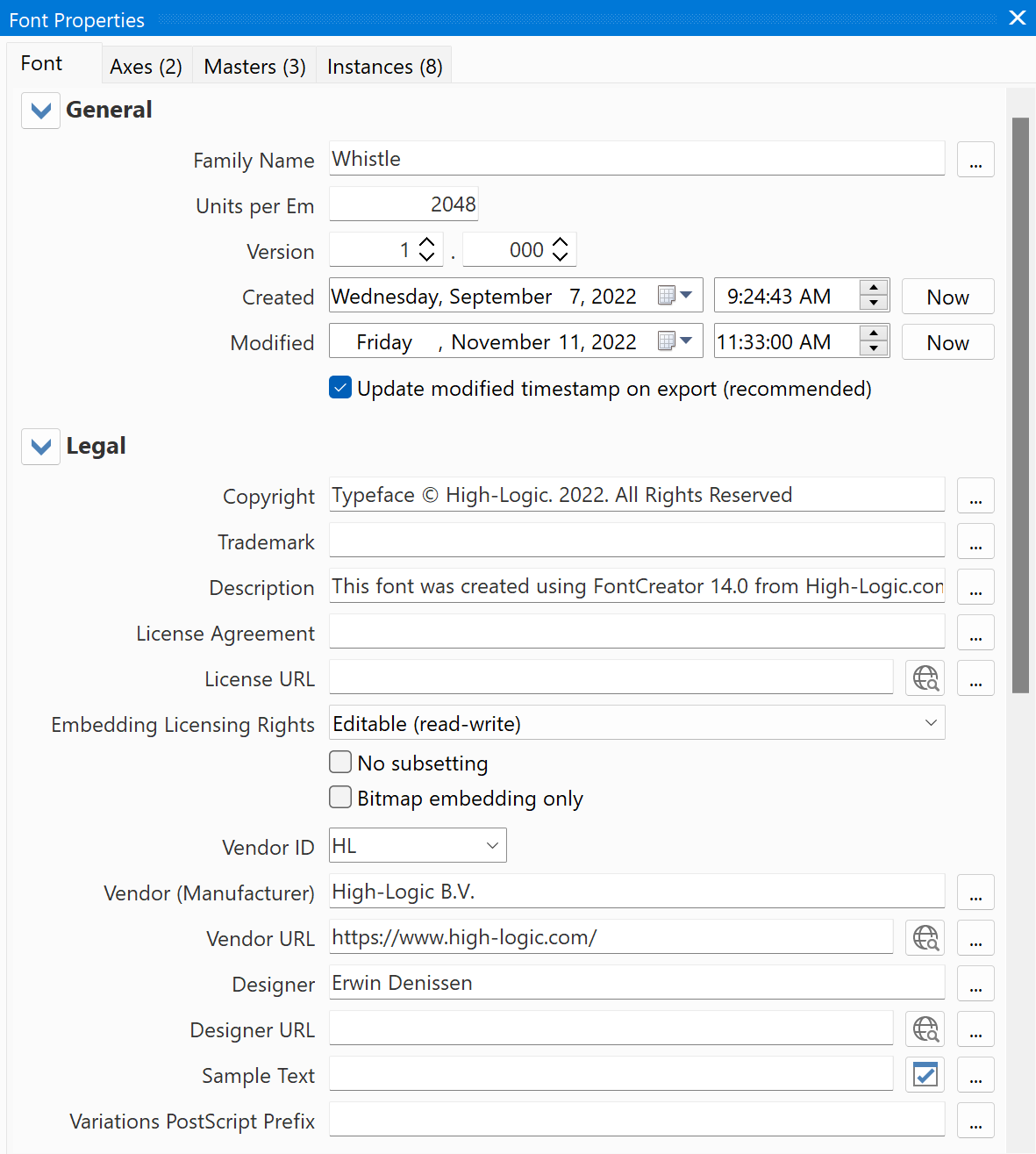
General
Family Name
The font name. Maximum length is 31 characters.
In general you are strongly recommended to use only letters, digits and the space character. For example the Mac refuses fonts which contain a quote in the font name, so Jack’s font will fail to work on a Mac.
For non-latin fonts, like Chinese, Japanese, Korean, Hebrew, Arabic, etc, you can add localised names, accessed by pressing the [...] button.
Note: The font style is available on the Instances tab.
Units per Em
Valid range is from 16 to 16384. Nowadays 2048 units per em value is the recommended value for all fonts including large Latin or non-Latin script fonts. However, fonts with fine details (e.g. circular contours that are less than 20 funits in diameter) will benefit from larger values, e.g. 4096 or 8192 units per em.
It is common but not a requirement to have a value that is a power of 2 for fonts that have TrueType outlines.
For OpenType fonts with CFF based outlines it is recommend to set units per em to 1000.
This value is used to convert values in the pixel coordinate system by multiplying them by a scale. This scale is:
PointSize * resolution / ( 72 points per inch * units_per_em )
Note: use the Glyph Transformer if you also want to resize glyph outlines.
Version
The version of the font, usually the initial release starts with version 1.0.
Note: For historical reasons, the Font revision version is not used by Windows to determine the version of a font. Instead, Windows evaluates the version string from the Version String field as available on the Instances tab.
Created
The date and time the font was created, press the Now button to set it to the current date and time.
Modified
The date and time the font was last modified, press the Now button to set it to the current date and time.
Update modified timestamp on export (recommended)
When checked, the timestamp will be automatically set to the current date and time when you export a font.
Legal
This section contains the Copyright, Trademark, Licensing, Vendor, and Designer information.
Embedding Licensing Rights
Embeddable fonts may be stored in a document. When a document with embedded fonts is opened on a system that does not have the font installed (the remote system), the embedded font may be loaded for temporary (and in some cases, permanent) use on that system by an embedding-aware application. Embedding licensing rights are granted by the designer (or vendor) of the font.
Installable (no embedding restrictions)
Fonts that have none of the flags set are installable embedding fonts. Fonts with this setting indicate that they may be embedded and permanently installed on the remote system by an application. The user of the remote system acquires the identical rights, obligations and licenses for that font as the original purchaser of the font, and is subject to the same end-user license agreement, copyright, design patent, and/or trademark as was the original purchaser.
Editable (read-write)
Fonts with this flag set indicate that they may be embedded in documents, but must only be installed temporarily on the remote system. In contrast to Preview & Print fonts, documents containing Editable fonts may be opened “read-write;” editing is permitted, and changes may be saved.
Preview & Print (read-only)
Fonts with this flag set indicate that they may be embedded within documents but must only be installed temporarily on the remote system. Any document which includes a Preview & Print embedded font must be opened “read-only;” the application must not allow the user to edit the document; it can only be viewed and/or printed.
Restricted (embedding is not allowed)
Fonts that have this flag set must not be modified, embedded or exchanged in any manner without first obtaining permission of the legal owner.
No subsetting
When this flag is set, the font may not be subsetted prior to embedding.
Bitmap embedding only
When this flag is set, only bitmaps contained in the font may be embedded. No outline data may be embedded.
Vendor ID and Vendor (Manufacturer)
The Vendor ID identifies the company responsible for the marketing and distribution of the typeface. FontCreator uses information that comes from the vendor id database which is maintained by Microsoft. You can register a four-letter Vendor ID here:
Designer
The name of the designer of the typeface.
Sample Text
This can be the font name, or any other text that the designer thinks is the best sample to display the font in. Use the Validate button to ensure all characters are available in the font.
In Windows the sample text is used within the Font Settings preview (Settings -> Personalization -> Fonts). If left empty, Windows (SettingsHandlers_Fonts.dll) will use one of several predefined preview samples:
•Over the horizon comes the break of dawn.
•The aroma of baking bread fills the air.
•Meteors created a sky symphony of light.
•The sound of ocean waves calms my soul.
•Melodic rain bounces off the roof top.
•Your presence might be invaluable.
Variations PostScript Prefix
For variable fonts only and only letters A-Z, a-z, and digits 0-9 are allowed (not even a space or hyphen!). Mainly used to support legacy applications and for construction font names for individual instances when printing. If omitted, they should use Typographic Family Name as prefix. If Typographic Family Name is not provided, then Family Name is considered to be the Typographic Family Name. All characters except letters A-Z, a-z, and digits 0-9 are removed. Thus if Typographic Family Name is Café Del Sol, it becomes CafDelSol. In such case it is best to provide CafeDelSol as name, to avoid possible ambiguity.
Coverage
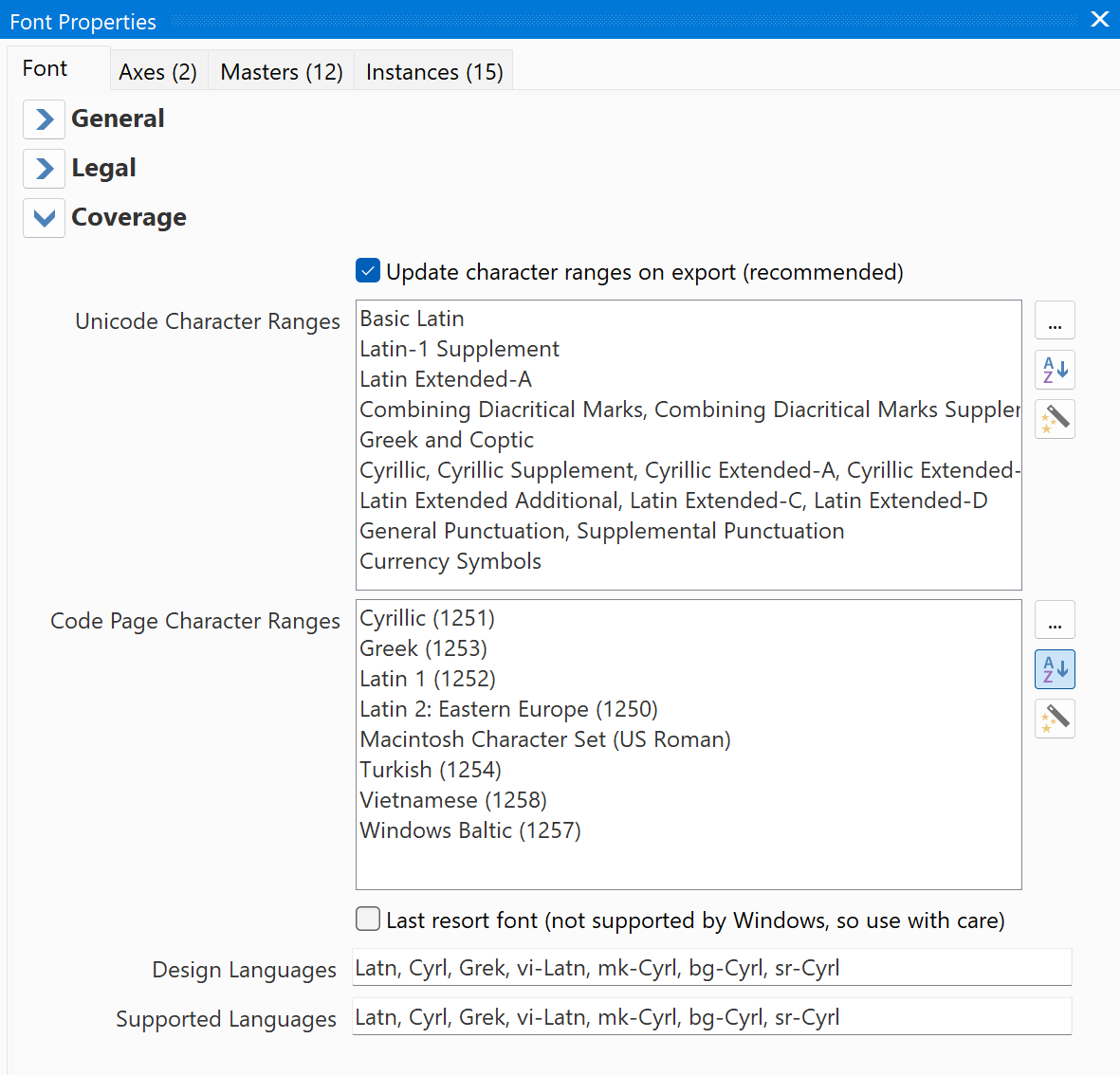
Update character ranges on export (recommended)
When enabled the character ranges will be updated when the font is exported. This will make sure that the ranges are always correct.
Unicode Character Ranges
This field is used to specify the Unicode blocks or ranges encompassed by the font file in the mappings for the Windows platform.
If a Unicode range is selected it is considered functional. The determination of “functional” is left up to the font designer, although character set selection should attempt to be functional by ranges if at all possible.
Press the Edit button to modify this field through the Unicode Character Range window or press the Calculate button the generate the value.
Note: All available bits were exhausted as of Unicode 5.1. The bit assignments were last updated for OS/2 version 4 in OpenType 1.5 in 2008. FontCreator uses this (contents and layout) version for the OS/2 table. There are many additional ranges supported in the current version of Unicode that are not supported by these fields in the OS/2 table. See the Design languages and Supported languages fields below for an alternate mechanism to declare what scripts or languages that a font can support or is designed for.
Code Page Character Ranges
This field is used to specify the code pages encompassed by the font file in the mappings for the Windows platform.
If a code page is selected then the code page is considered functional. The determination of “functional” is left up to the font designer, although character set selection should attempt to be functional by code pages if at all possible.
Press the Edit button to modify this field through the Code Page Character Range window or press the Calculate button the generate the value.
Note: Legacy symbol fonts (like Webdings and Wingdings) require only Symbol Character Set to be selected. All of the characters in the Unicode range 0xF000 - 0xF0FF (inclusive) will then be used to enumerate the symbol character set. If this code page is not selected, any characters present in that range will not be enumerated as a symbol character set.
Last resort font
If set, indicates that the glyphs are simply generic symbolic representations of the assigned code-point ranges and don’t truly represent support for those code-points. If unset, indicates that the glyphs represent proper support for those code-points. If set, FontCreator will use a compact format for storing ranges of characters mapped to single glyphs.
Warning: FontCreator is able to export last resort fonts, but Windows doesn’t support the used format. Right now web browsers and Mac OS X support “true” last resort fonts. If you want to make a last resort font for Windows, then don’t set this option.
Design languages
Lists the languages and/or scripts which the font is specifically intended to cover. The list is a series of comma-separated ScriptLangTags. Spaces may be used between tags but are not required. “cy, mi” and “cy,mi” are both valid.
Supported languages
Lists the languages and/or scripts which the font is known to be capable of supporting. Again, this list is a series of comma-separated ScriptLangTags.
To understand the distinction between design and supported languages, consider the case of accented Latin letters. Although the accents are used in common by a number of languages, the precise shape of the accents can depend on the typographic traditions of a specific language. Polish, for example, prefers steeper accents than French. A font which was designed with accents specifically for Polish would then have po-Latn among its 'dlng' tags but Latn among its 'slng' tags.
ScriptLangTags
A ScriptLangTag denotes a particular script or language associated with a font. They are based on the IETF BCP 47 specification, “Tags for Identifying Languages”. See:
https://www.rfc-editor.org/info/bcp47
For codes for the representation of scripts, see:
https://en.wikipedia.org/wiki/ISO_15924
And for short codes for language names, see:
https://en.wikipedia.org/wiki/List_of_ISO_639-2_codes
Thumbnail / Preview/ Font File Icon in Windows File Explorer
With small thumbnails, Windows file explorer shows a standard icon for font files, but with medium icons or larger it displays a couple of characters of the font itself. In general with regular Latin based fonts it shows Abg, but fonts with other scripts may show other characters. What Windows decides to preview depends on the selected Unicode Character Ranges and/or the available Design and Supported Languages. If your font shows math characters and you don't want that, uncheck the "Update character ranges on export" checkbox and manually set the appropriate character ranges.