Glyph names are multipurpose, as they are used with FontCreator to identify glyphs and help with generating OpenType features. Glyph names can also be stored inside the generated font, but that is optional.
Years ago glyph names were an important part of a font, but nowadays most fonts are shipped without glyph names, as that information is no longer used, thus only takes up space.
Glyph names within FontCreator are therefore mostly used as a way to show friendly names of your glyphs and to generate OpenType features. The names can also be used in glyph metrics expressions, and are also used when you import or export OpenType layout feature scripts, so it is important to give your glyphs proper names; mainly for development purposes.
Friendly Glyph Name Convention
FontCreator uses friendly names for all Unicode characters. They allow you to quickly identify them by script and optionally by the intended OpenType feature.
Unicode Characters
The name starts with the actual friendly description of the character (or ligature) and optionally an abbreviation for the script (which starts with a hyphen) and one or more suffixes (all start with a dot). The script is dropped if it is Latin. Here are some more examples:
Friendly Name |
Code-point |
Unicode description |
|---|---|---|
Ccedilla |
$00C7 |
LATIN CAPITAL LETTER C WITH CEDILLA |
five |
$0035 |
DIGIT FIVE |
A-cyrl |
$0410 |
CYRILLIC CAPITAL LETTER A |
fi |
$FB01 |
LATIN SMALL LIGATURE FI |
zacute |
$017A |
LATIN SMALL LETTER Z WITH ACUTE |
Ligatures without Unicode Code-Point
Ligature glyphs have a name that is actually a concatenation of the glyphs that make up the ligature with an underscore between the individual glyph member names.
Friendly Name |
|---|
f_f_j |
z_gravecomb |
sheen_yehhamzaabove-arab.fina |
Alternate Forms
If you want to design an alternate form, it is highly recommended to add a glyph with the same name, but with a suffix. If you want to use it in a specific OpenType feature. Examples:
Friendly Name |
|---|
Ccedilla.ss01 |
five.sups |
A-cyrl.pcap |
zero.zero |
If a glyph name is used in an OpenType script, it could cause issues with the parser if it contains specific characters. One of them is the hyphen which is both used to provide a script to the glyph name, but also to define a range of glyphs. In such case the glyph name comes between double quotation marks.
Tip: If you wish to include glyph names in your generated fonts, it is best to select “Regenerate for release” in the Export Settings. This way you can provide friendly glyph names to be used for production only.
Warning: Even though FontCreator allows you to have two or more glyphs with the same name, it is bad practice, confusing, and exporting OpenType layout feature scripts can cause ambiguity.
Generate Glyph Names (available through the main menu -> Tools -> Glyph Names -> Generate) will generate glyph names for all glyphs with a known code-point. It will also try to set names for glyphs that are used in the specified OpenType layout features.
Note: You can override those names by adding entries in the glyphnamesnew.dat file in the user data folder.
See FontCreator data files for more information.
Use the Edit Glyph Names dialog to quickly replace glyph names. You can type, copy, and paste from the left side text area.
Use the Find and Replace Glyph Names dialog to replace parts of glyph names. Optionally you can use regular expressions. That way you can easily prefix your glyph names with some text, or append text to the glyph names. Use the [+] button in the upper right corner to access common regular expressions.
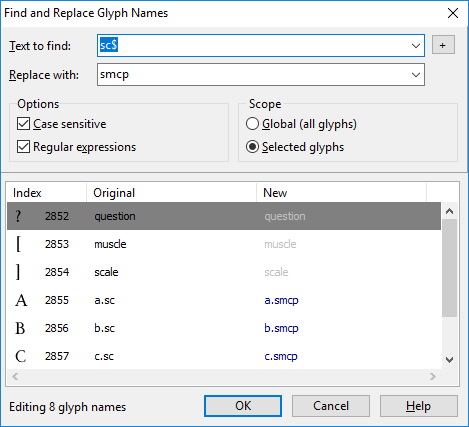
As you can see in the above screenshot, regular expressions allow you to search for text that ends with “sc” (the dollar sign $ marks the end of a line) and replaces it with “smcp”. Without regular expressions, the glyphs with names muscle and scale would also be renamed as musmcple and smcpale.
To append “.case” to the end of all glyph names, use regular expressions with Text to find set to “$” and Replace with set to “.case”.
To easily identify changes; the text in the New column is grayed if the text hasn’t changed. It will be shown in blue if the glyph name will be changed.