When you have opened a composite glyph in the Glyph panel, you can modify the properties of each composite glyph member. Either double-click a Glyph Member or right-click it and then select Glyph Member Properties.
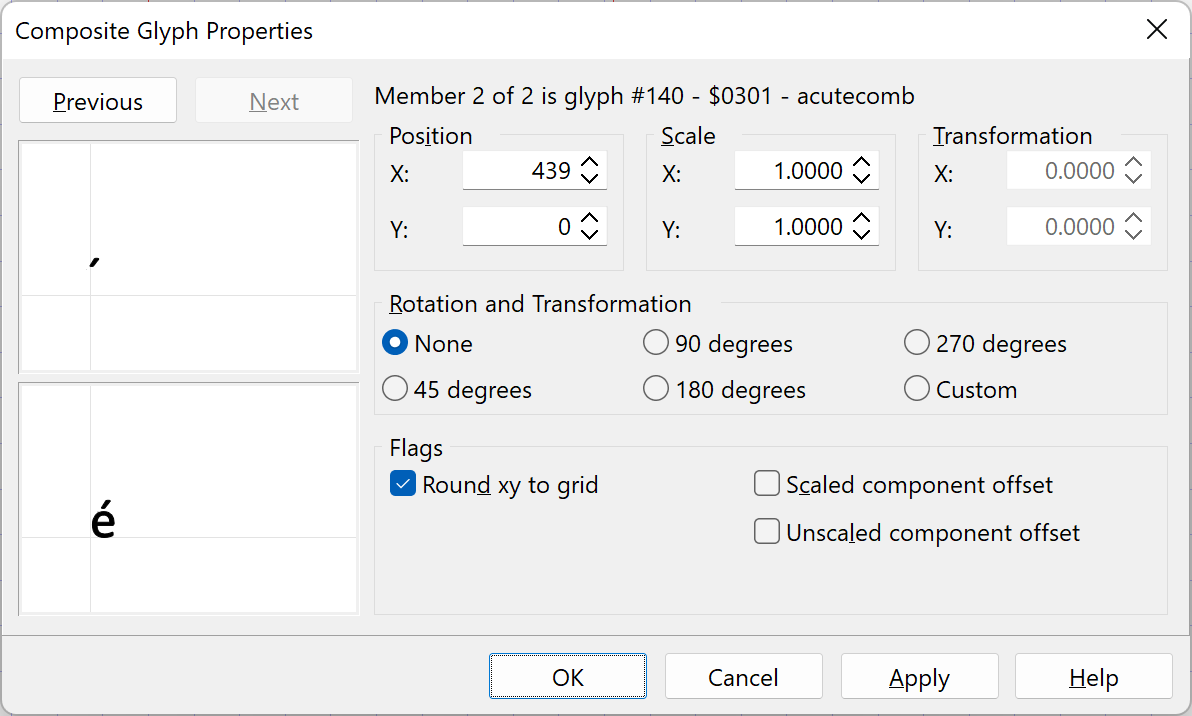
In the Composite Glyph Properties window you can modify the position, scale, rotation, transformation and special flags of the selected member. Use the Previous and Next buttons to walk through the members.
You can enable the Transform settings if you select custom in the Rotation and Transformation. In general it is best to avoid transformations.
The Flags consist of a set of fields:
Round xy to grid
Round the offset vector (x, y) to the nearest grid line.
Scaled component offset
Composite designed to have the component offset scaled (designed for Apple rasterizer).
Unscaled component offset
Composite designed not to have the component offset scaled (designed for the Microsoft rasterizer).
Note: The scaled and unscaled flags are mutually exclusive, thus no more than one of these may be set. We recommend to avoid setting the scaled and unscaled flags. By default rasterizers should then assume the unscaled component offset flag is set.
Note: There is an option to decompose composite glyphs, on exporting a font, if one or more glyph members make use of scaled, rotated, or transformed properties.