On the Tools menu, click Options, and then click the Font tab.
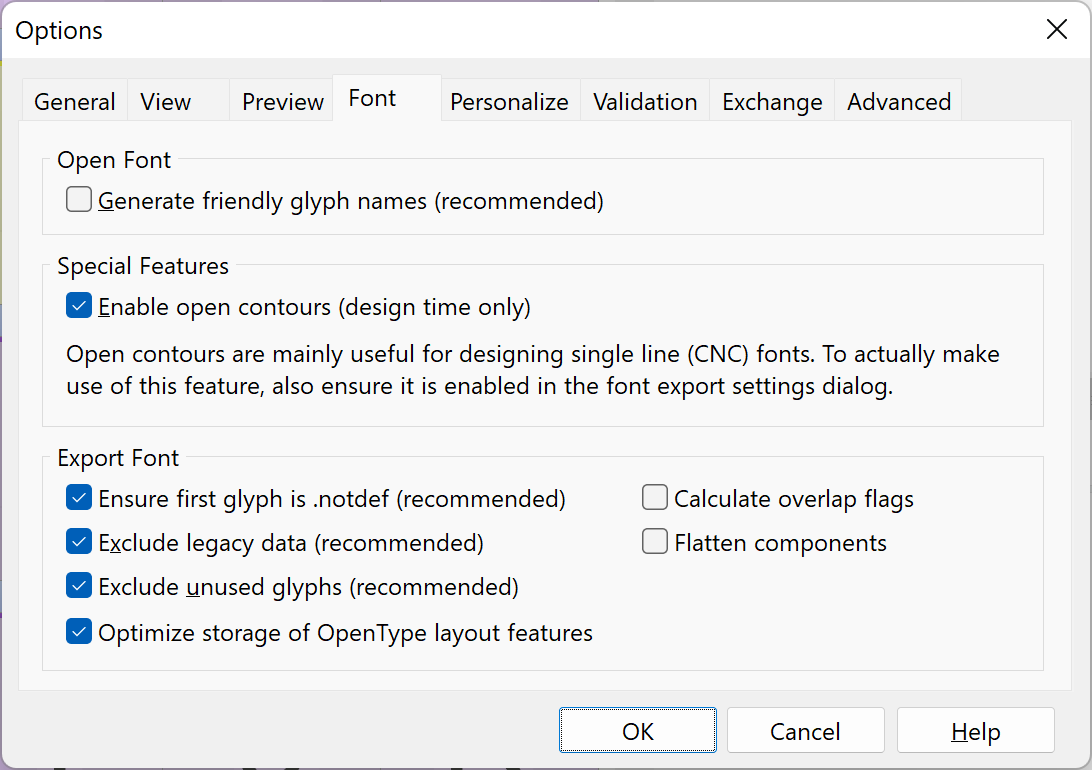
Generate friendly glyph names
This option will generate friendly glyph names on opening a font file. Some fonts contain invalid or awkward glyph names, while more recent fonts no longer come with glyph names. FontCreator will try to generate glyph names that best represent the glyphs. It is recommended to set this option, but if you use more tools to edit your fonts, it might be best to keep glyph names untouched.
Enable open contours
This option will allow you to design single line fonts. Such fonts are mainly used for engraving, so such fonts usually looks strange in regular software. If this option is enabled, the Font Export Settings dialog will show an additional option, Open Contours.
See Single Line Fonts for more information.
Ensure first glyph is .notdef
All fonts must include a .notdef (missing character) glyph as first glyph. This option ensures the first glyph is the .notdef glyph with a standard rectangular outline.
Exclude legacy data
By default FontCreator will only store naming fields in the Windows platform, which is used cross-platform nowadays. If your font must also include legacy naming fields for the Macintosh platform, then uncheck this option. Optionally exclude legacy cmap data. We recommend to test your font to be sure it works on all older systems you want to support.
Exclude unused glyphs
Unused glyphs are not accessible in a normal manner. This option ensures such glyphs are excluded.
Optimize storage of OpenType layout features
This will store the OpenType layout feature data in an optimal compressed way.
Calculate overlap flags
On exporting a font, FontCreator can include a flag for each glyph that has overlapping contours or overlapping composite glyph members. This flag is not required and it takes some time to calculate these overlaps, so only enable this if there is a specific need for it.
Flatten components
Composite that make use of other composites will be flattened, so composite glyphs will only make use of non-composite glyphs.