To export an active project to a Desktop (ttf.otf) or Web (woff/woff2) font select one of the export formats in the Export Font submenu in the File menu. All available OpenType layout features will be embedded in the font.
Note: Due to technical limitations within the OpenType font specification, the number of glyphs that can be exported to a font is limited to 65535.
Note: only glyphs that are marked as included for a specific export will be exported. To exclude glyphs, select them within the Font panel, right-click and select Include in Exports -> None.
The first time you export your font you will be asked to choose an output location. If you want to export the active project in a different location, select Export Font As in the File menu.
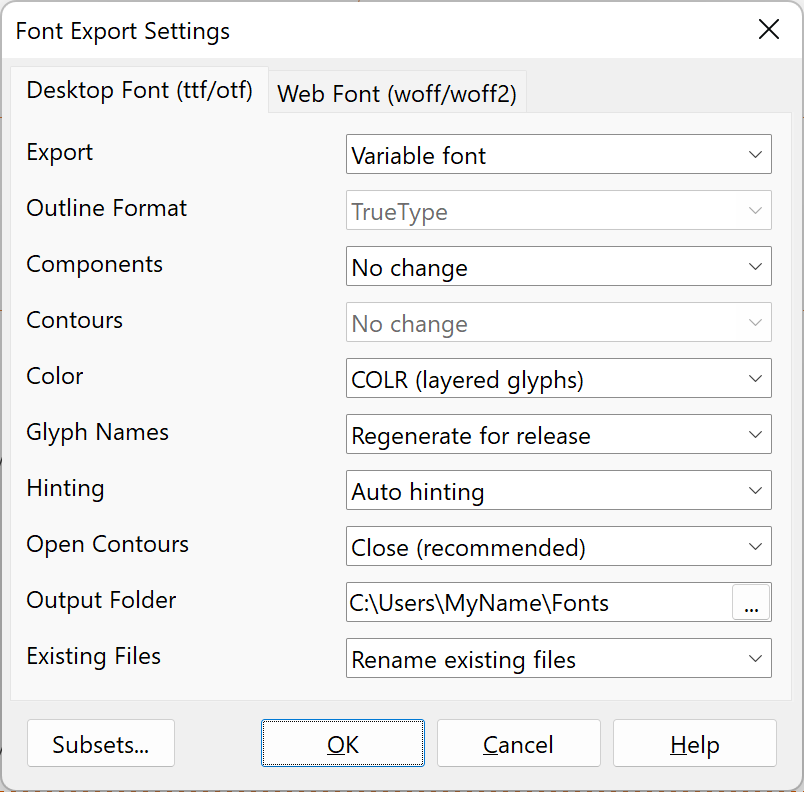
When you open an existing font, the export settings will be set in a way that they match the original font properties as much as possible.
Export
This option is available for variable fonts. It allows you to export the variable font, font masters, font instances, or the current location.
Outline Format
TrueType - The font is exported with TrueType based outlines (quadratic Bézier curves)
CFF (PostScript) - The font is exported with Compact Font Format (CFF) based outlines (cubic Bézier curves)
Components
This option allows you to decompose composite glyphs into simple glyphs. It is common practice to make use of composite glyphs, but they can cause rendering issues if one or more glyph members make use of scaled, rotated, or transformed properties. Set this option to decompose scaled to ensure compatibility with all rendering engines.
Contours
While it is common practise to have overlapping contours during development of outlines, it is something that is usually avoided with non-variable fonts.
Color
No color - The font is exported without color information
COLR (layered glyphs) - The font is exported with layered color information (both COLR and CPAL)
SVG without color palettes - The font is exported with SVG based color information (SVG)
SVG with color palettes - The font is exported with SVG based color information (SVG and CPAL)
Both COLR and SVG - The font is exported with both color extensions (COLR, CPAL, and SVG)
Here you can see where the color extensions are supported.
Note: if CPAL is included, all color palettes are stored within the font.
Glyph Names
While developing fonts, you can define user friendly glyph names, which help you quickly identify the glyphs and it allows you to share OpenType layout feature code.
When your font is ready for release, FontCreator can automatically rename glyph names to recommended names. Those names might be important for accurate interpretation and reconstruction of underlying Unicode text encoding with some PDFs. Since in most cases glyph names are no longer important, you can decide to leave them out to reduce the file size. We even recommend omitting them in WOFF fonts to reduce the file size.
Note: Glyph names are still required (and thus always included) in CFF based fonts, but even that will likely change in the future.
Hinting
Hinting information will improve readability on screen for smaller font sizes.
No Hinting - No hinting is added to the font.
Autohinting - Hinting information is automatically generated.
Keep Original - Stores hinting information that was originally available in the font.
Note: Hinting is not available for CFF outlines
Open Contours
Note: As this option can be confusing to novice users, this option is hidden by default. It will become visible when Enable open contours (design time only) is checked on the Font tab in the Options dialog.
Exported fonts can’t contain open contours, as the specification only allows for closed contours. However it is possible to design your glyph outlines with open contours. This might be useful in certain circumstances. Especially for designing single line fonts for laser cutting and CNC milling, as then FontCreator will show contours as single stroke outlines.
Close - Open contours will be closed within the exported font. The Toggle Open Contours feature within the Glyph panel is hidden. This is the default as it will generate fonts that conform to the OpenType specification.
Exclude - Open contours will not end up in the exported font.
Single Stroke - Only works with TrueType based outlines in combination with software that supports “single line / single stroke / open loop / stick fonts”, e.g. Rhino, SolidWorks.
Double Stroke - Only works with TrueType based outlines. The path of all open contours will get additional points, so the path is also reversed in the exported font. Double stroke fonts work with most engraving machines.
Note: In FontCreator both Single Stroke and Double Stroke will show glyph outlines very different as contours will not be filled. Fonts generated this way are mainly meant for engraving. Single Stroke fonts will look awkward in standard software, and Double Stroke fonts will most likely show thin lines in standard software.
Output Folder
Location where the font file(s) will be exported. If this field is left blank, FontCreator will show a save dialog the first time you export the font.
Warning: It is recommended that you do not export your font directly into the Windows fonts folder.
Warning: Files locked by Windows can’t be saved. This happens when the Operating System keeps the font in memory. You could try to uninstall (delete) the font through the Windows fonts folder.
Existing Files
Use this option to avoid conflicts with existing files in a folder.
Subsets
This option is available for variable fonts. FontCreator allows to export multiple subsets out of a variable font. Each subset can have its own default location and you can even extrapolate by extending minimum and/or maximum values of an axis. Add each axis that you want to include in the subset. Not mentioning an axis is equivalent to slicing the space at the default value of that axis. Values are in user coordinates.
Note about the file extension:
Desktop fonts may have the extension .otf or .ttf depending on the type of outlines in the font (see Outline Format below) and the desired backwards compatibility. A font file with TrueType outlines should have either .otf or .ttf extension, depending on the desire for backward compatibility on older systems or with previous versions of the font. A font file with CFF (PostScript) outlines should have file name extension .otf.
In all cases, software must determine the kind of outlines present in a font not from the file name extension but from the contents of the file.
Legacy TrueType Fonts
Sometimes it’s preferred to export a font in the old TrueType format for older software. You probably need to include legacy font data in the Options dialog and set the export settings to the following settings:
Outline Format: TrueType
Glyph Names: Regenerate for release
Hinting: No Hinting
Legacy kern table
Cutting edge fonts store kerning data as pair adjustment lookups in OpenType layout features, while two decades ago fonts used to store basic kerning data in a kern table. FontCreator no longer supports this legacy kern table.