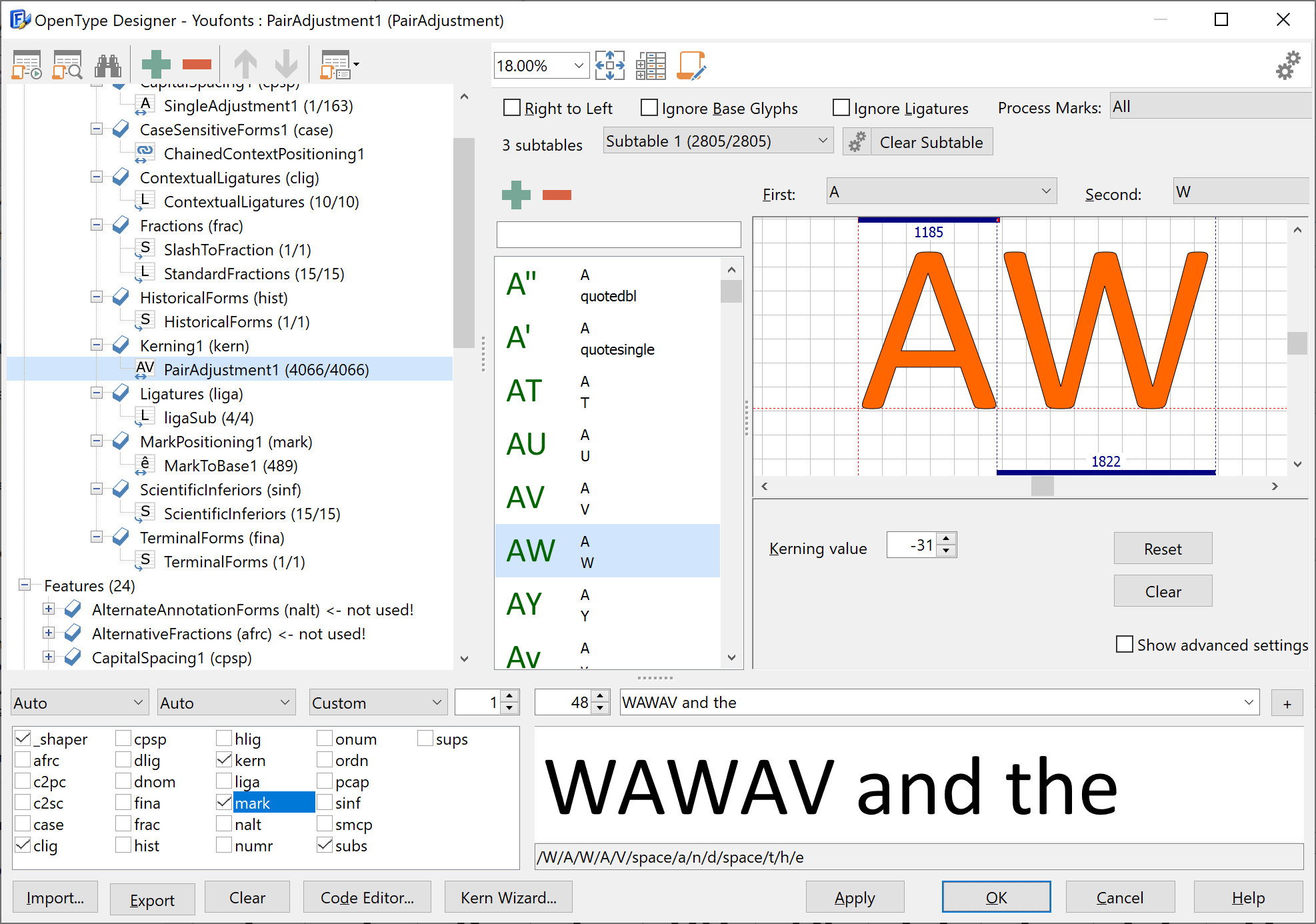
The OpenType Designer provides you with an easy to use visual way to edit glyph positionings. In the left pane you see how the features and lookups are organized in your font. The right pane allows you to edit the selected lookup. Some features (cv01-vc99, size, and ss01-ss20) have additional feature parameters that you can edit in the right pane.
The splitter on the dialogue can be dragged to adjust the width of the panes. Double-click the thumb bar (¦) to dock the script pane when it is not needed or to undock it.
The left toolbar allows you to add, remove, move, rename and change scripts, languages, features and lookups. Most of these functions are also available in the right-click menu when you have selected an item.

Generate features |
Automatically add numerous OpenType layout features to your font. |
Proofing |
Shows the proofing window which allows you to debug your OpenType layout features. |
Explore |
Shows the explorer window which allows you to easily find glyphs and glyph classes within your OpenType layout features. |
Add |
Add a new script, language, feature or lookup. The available options depend on which item is selected in the tree. If, for example, you select a feature, the current script and language will already be pre-determined on the add dialog. |
Delete |
Deletes a script, language, feature and/or lookup. A popup window will ask you to confirm and select how you want to delete the selected item. |
Move up |
*) Move a lookup up |
Move down |
*) Move a lookup down |
Auto naming |
This will provide all your scripts, languages, features and lookups with consistent and if possible meaningful names |
Generate kerning |
This will automatically create kerning pairs for pair adjustment lookups. See also Autokern. |
Generate classes |
Only affects Single and Pair Adjustment lookups: Will (re)group individual glyphs into glyph classes, based on their left and right side bearing, width and current adjustment value. This will greatly reduce the number of visible kerning pairs and allow you to quickly change adjustment values of multiple glyphs at once. |
Break classes |
Only affects Single and Pair Adjustment lookups: Will break all classes into separate kerning pairs or single adjustments. |
Cleanup |
Permanently deletes all unused scripts, languages, features, and lookups. |
Lookup Order
*) The order in which lookups are defined is also the order in which they are processed by host applications. Some features (and thus also their lookups) are processed in a specific order, as described below in section Shaping Engine.
The right-click menu on the left pane also provides some additional lookup specific actions:
Rename |
Rename the selected item. Please note that each script, language, feature or lookup name has to be unique. |
Change tag |
Allows you to change the tag (type) of scripts, languages and features. Please note that each tag may only exist once on the same level of the tree. |
Autoclass |
Perform auto grouping on the selected lookup table only. |
Break classes |
Break kerning classes into separate kerning pairs. |
Preview Area
The preview area allows you to quickly test your OpenType layout features. The Preview in FontCreator section explains what input you can use in the Preview text and how the shaping engine works.
Jump to Processed Lookup
To see what feature was applied for a specific character or range of characters, click the glyph within the preview area. If the glyph is a result of a substitution, or positioning was applied to it, the last applied lookup will be shown above. This allows you to quickly inspect and fine-tune the OpenType layout features.
Import
The import function allows you to import an OpenType layout feature script. Both OTLFD and FEA syntax are supported. The Professional Edition of FontCreator also allows you to import Microsoft VOLT project (*.vtp) files.
Export
The export function allows the export of all scripts, languages, features, lookups, and class definitions.
Exchange and Reuse OpenType Features
Export from one font and then import into another font allows you to easily reuse OpenType features. If your destination font doesn’t contain all source glyphs, set the "Ignore Unknown Glyphs" option, and the import feature will subset the OpenType features.
Clear
Removes all OpenType features. This includes all scripts, languages, features, feature params, lookups, classes, and anchors. Will be asked if you also want to drop anchor data. Keep in mind that anchor data is used by Auto Attach glyphs.
Lookupflags
Right to Left |
From a technical point of view, this is only important for Cursive Attachment lookups. When checked the last glyph in a given sequence to which the cursive attachment lookup is applied, will be positioned on the baseline. For all other lookups it is used within FontCreator to indicate that the lookup is used for right to left writing. For kerning pairs this means that the first and second glyph will be visually swapped, which is recommended while working on characters that are used in right to left scripts like Arabic and Hebrew. |
Ignore Base Glyphs |
If checked, the processing application will skip over the base glyphs* |
Ignore Ligatures |
If checked, the processing application will skip over ligatures* |
Process Marks |
Defines which marks* should be processed |
Mark Filtering Set |
Defines which marks* should be filtered |
*) Base, Ligature, and Mark are OT Classes which can be defined through the Glyph Properties panel.
Clear subtable will delete all entries of the currently selected subtable, to clear an entire lookup table (including all subtables) use the right-click menu in the left pane.
Settings
The settings button will open the Designer Settings
See also: